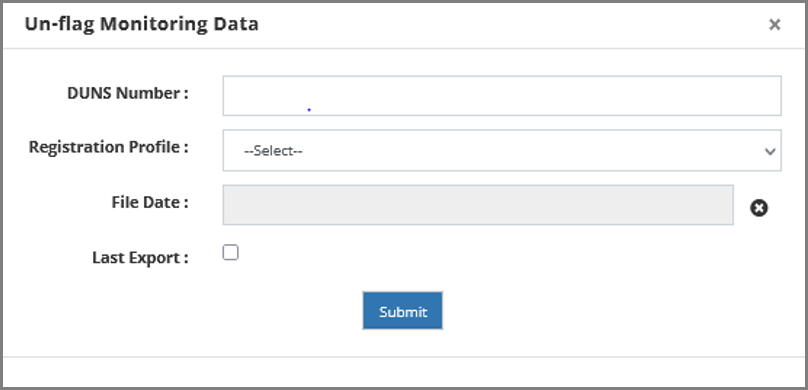Introduction #
Matchbook Services “Export Data Process” allows you to export data once the data is processed. Data can be exported using multiple combinations of the below data export types:

Export Data Details #
The final step of the data stewardship process is to download or extract the output data (processed data) based on the organization’s requirements. Both Admins and Data Stewards are entitled to download the processed data at any time, according to the options selected within the Settings Features:
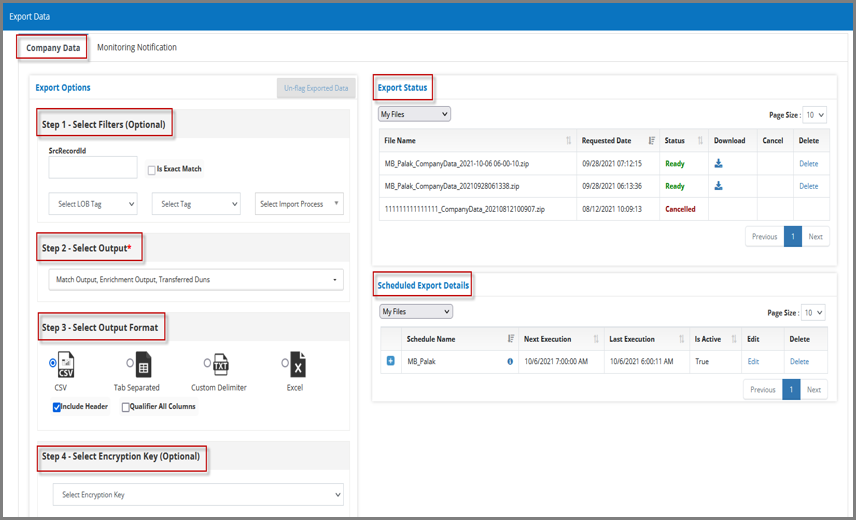
The above screen depicts the Export options from the Company Data. These options are described in more detail below:
- Select Filters – users can apply additional filters to download any specific data:
- SrcRecordId – download matching SrcRecordId records in queues
- SrcRecordId (Is Exact Match) – download any exact matching SrcRecordId record in queues
- LOB Tag – download any specific LOB records from the queues
- Source Tag – download any specific tagged records (under a LOB if applicable)
- Imported File – download records under a specific imported file
- Select Output – users can choose the following Outputs:
- Match Output Queue – records that have been auto-accepted
- Enrichment Queue – enriched records for matched businesses
- Active Data Queue – active Records in the Data Stewardship Queue (Low Match and No Match)
- Low Confidence Queue – low Confidence records
- No Match Queue – records for which no match candidates were returned
- Monitoring Queue – monitoring updates received on registered DUNS
- Select Output Format – users can select an Output format as per their requirement:
- Comma Separated Value
- Tab Separated
- Custom Delimiter
- Excel
Users have an option to select Output with/without header. Additionally, they can choose qualifiers for all columns to display the output in a more detailed way.
- Encryption Key – users can export data that is encrypted by selecting any encryption key
- Select External Data Source – users can export data to any specific external data source
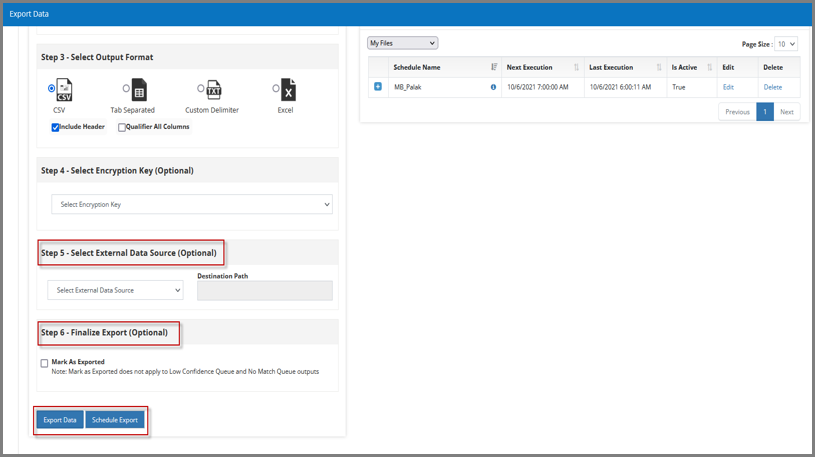
- Finalize Export – lastly, users have an option to select one of the following methods to proceed with the Export procedure:
- Mark as Exported – when unchecked, users can export the same data multiple times, as the data remains within the Matchbook Portal
- Mark as Exported – when checked, once the data has been exported, records will no longer be available for export as they will have been purged from the Matchbook Portal
- Un-flag Exported Data – in a separate action, users can “un-flag” data that has been Marked for Export, thereby making those records available
**Assuming the records have not already been purged from within the Matchbook Portal**
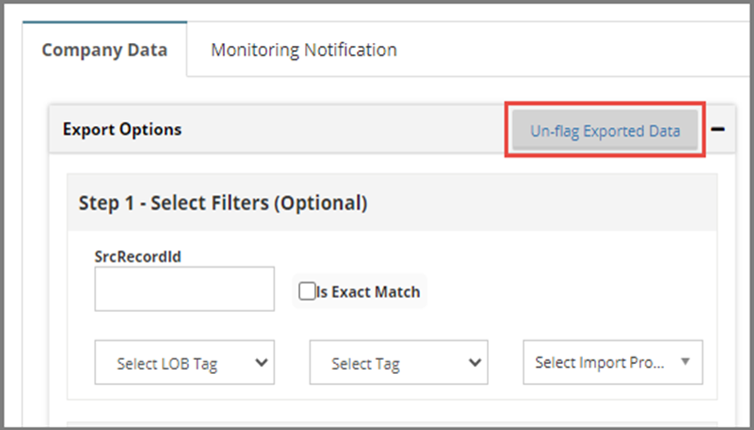
- Below are the options for determining which records to un-flag:
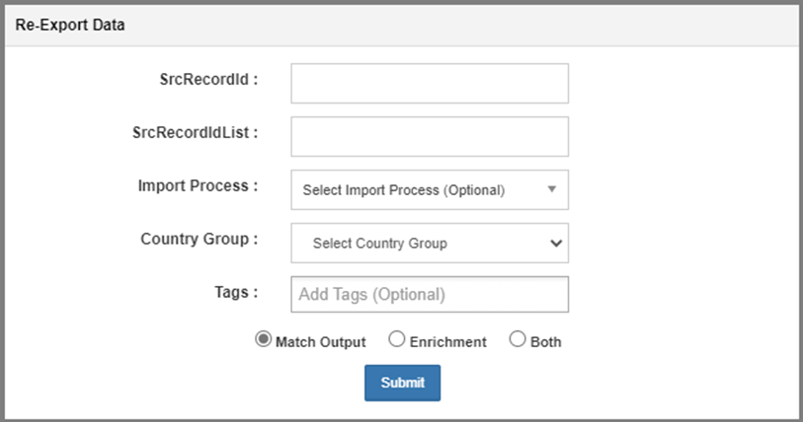
- Exporting Data – clicking “Export Data” will generate file(s) based on the user’s selection:
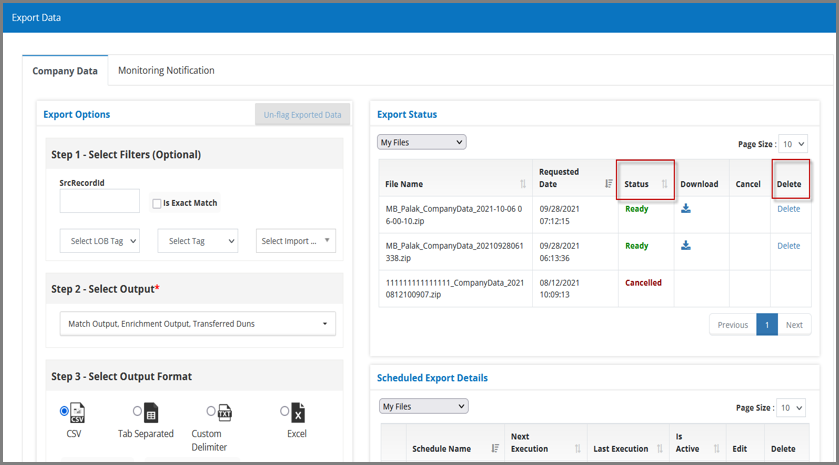
- Export Status – shows the status of files selected to be exported:
- File Name – name of the Zip File
- Requested Date – indicates system generated date and time
- Status – in Process/ Ready
- Download – all the files which were selected by the user in Step 2
- Cancel – user has the option of canceling the file at any time during the download process as shown in the below image
- Delete – user has the option to delete any unwanted/ reviewed file(s)
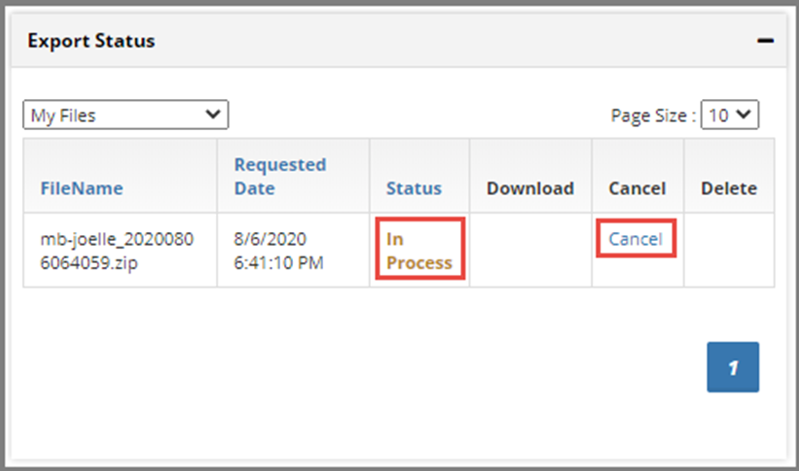
- Scheduled Export Details – shows the status of Exports that are scheduled to be executed at a certain point in time:
- Schedule Name – name of the scheduled export
- Next Execution – displays the Date/Time for the next execution process for the selected export file
- Last Execution – displays the Date/Time for the last executed process for the selected export file
- Is Active – shows if the execution process is still under process or not
- Edit – to modify the export file details
- Delete – to delete the export schedule
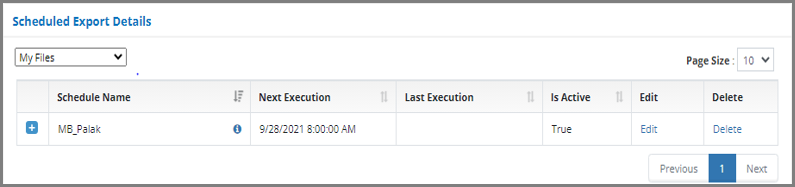
Monitoring Notification #
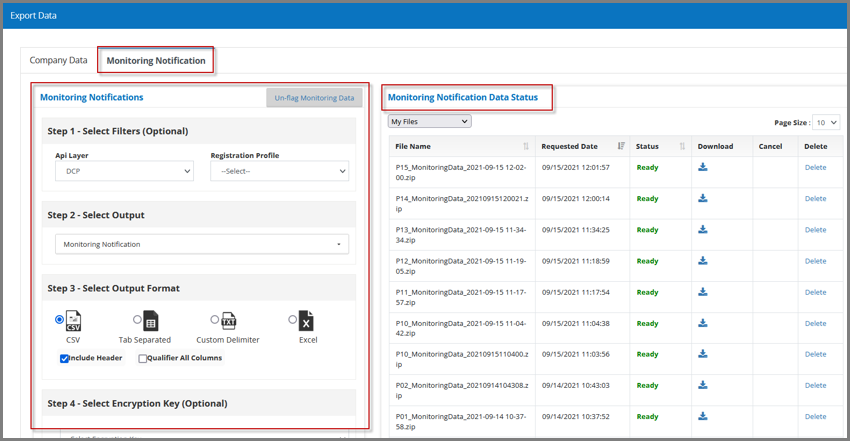 #
#
The above screen depicts the Export options from the Monitoring Notification. Below, these options are described in more detail:
- Select Filters – user can apply additional filters to download any specific data:
- API Layer – user can export data from any specific API Layer
- Registration Profile – user can export data which is stored in any Registration Profile
- Select Output – user can get output with either Monitoring Notification or combination of Transfer DUNs and Monitoring Notification
- Select Output Format – similar to Company Data user can select the Output format:
- Comma Separated Values
- Tab Separated
- Custom Delimiter
- Excel
- Encryption Key – user can export data that is encrypted by selecting any encryption key
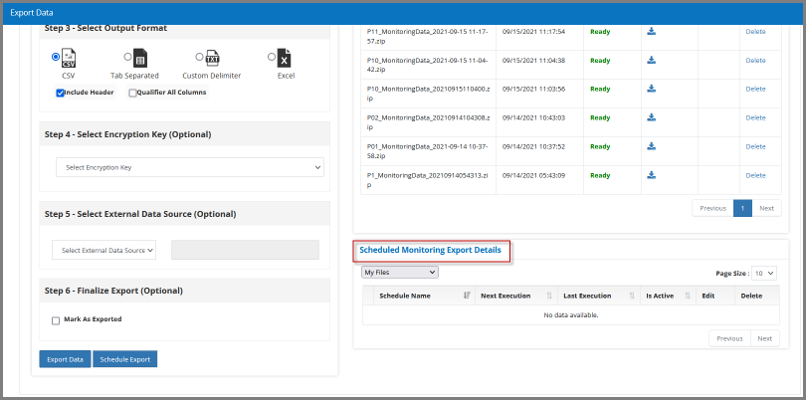
- Select External Data Source – user can export data to any specific external data source
- Finalize Export – lastly, users have an option to select one of the following methods to proceed with the Export procedure:
- Mark as Exported – when unchecked, users can export the same data multiple times, as the data remains within the Matchbook Portal
- Mark as Exported – when checked, once the data has been exported, records will no longer be available for export as they will have been purged from the Matchbook Portal
- Exporting Data – clicking “Export Data” will generate file(s) based on the user’s above selection
Whether for a normal export or a scheduled export, the Export Status is similar to Company Data.
- Un-flag Monitoring Data – in a separate action, users can “un-flag” data that has been Marked for Export, thereby making those records available: