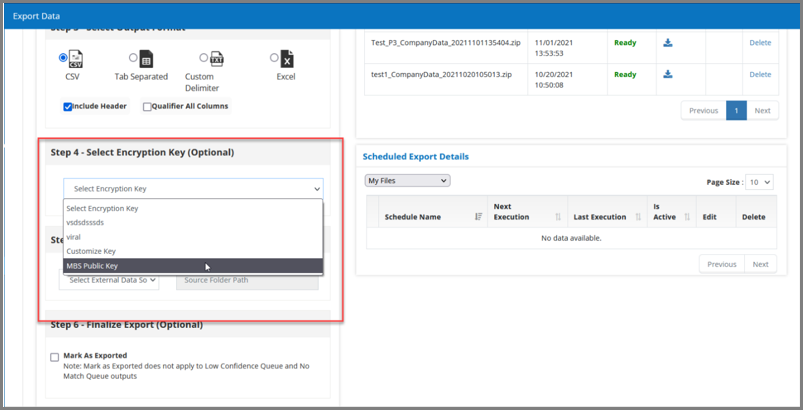Table of Contents
Encryption Format #
Today’s market has several tools that allow users to encrypt files using the PGP format.
How to get the Public Encryption Key #
- Users can get the Public Encryption Key by navigating to the Settings > Portal > Common > Encryption Key and by clicking on the ‘MBS Public Key’. Users can also download the Public Encryption Key:
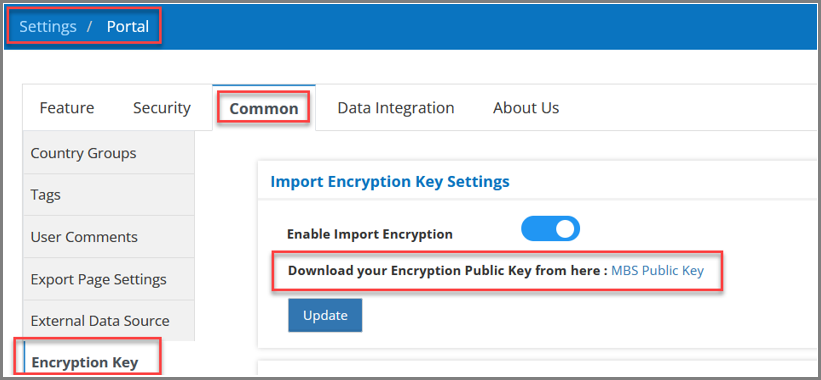
Adding your own PGP Encryption Key #
- Users can upload their own PGP encryption key from Settings > Portal > Common > Encryption Key page > click on “Add” (+) button and upload your PGP Encryption Key. Must provide a unique key name:
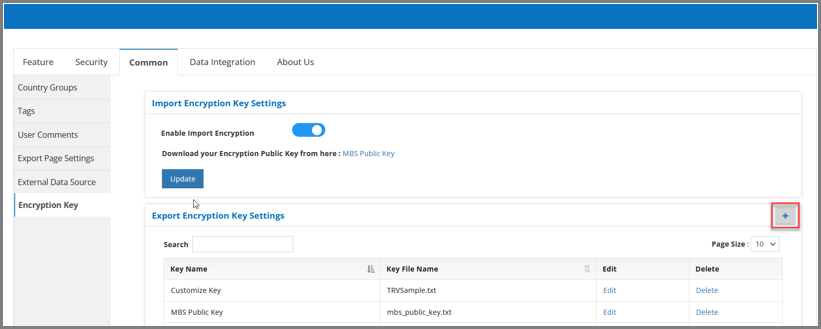
- This PGP key can be used at the time of Exporting any file:
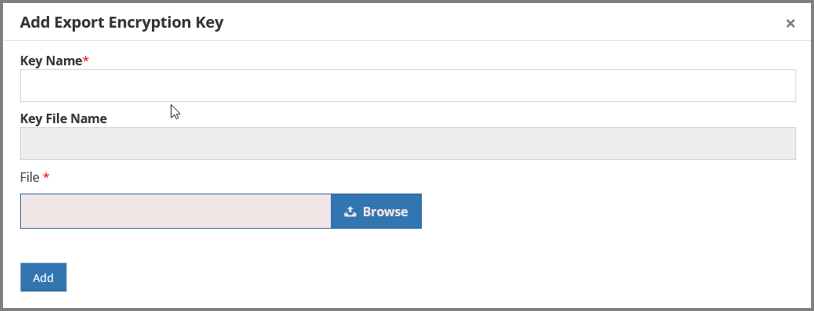
How to Import an Encrypted File #
- To Import the Encrypted File, navigate to Import Data > Select Import Data > Choose File Type, Import Type, and select the “Is Encrypted” checkbox:
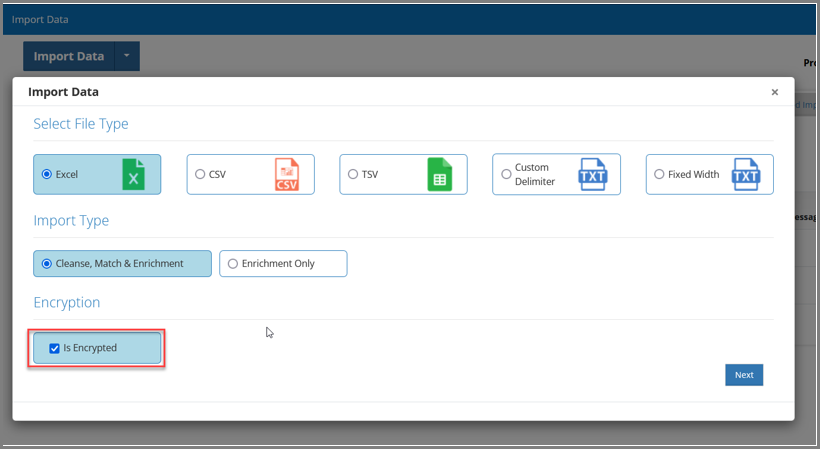
- In the resultant pop-up, upload the PGP formatted encrypted file and click on “Finish”. Encrypted File will be imported:
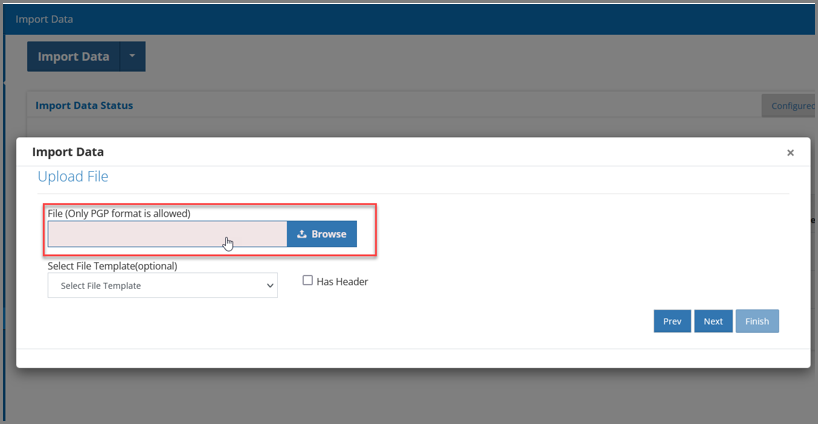
** Note: if the imported file is not in the PGP format, the user will receive a file validation error as below:
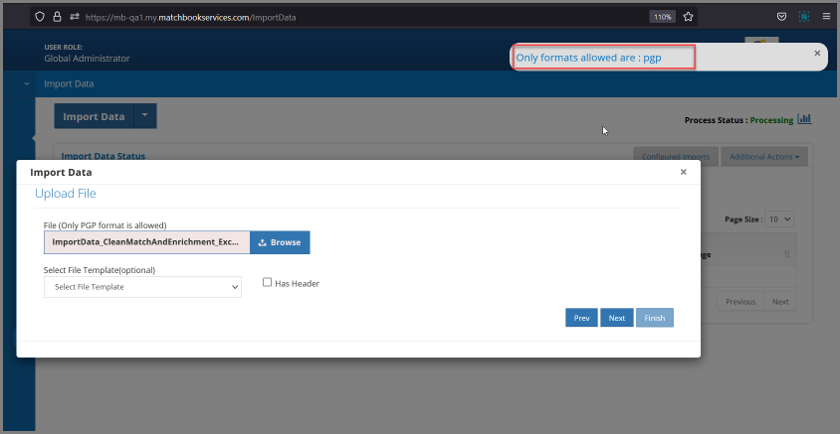
How to Export an Encrypted File #
- To Export an Encrypted File, navigate to Export Data > Select Import Process (dropdown) > Select Import Process > choose the file which needs to be encrypted, select the appropriate Encryption Key, fill out any other necessary fields, and Export Data.
- This Encrypted File can be downloaded from Export Status and can be accessed once it is decoded using the same Encryption Key.