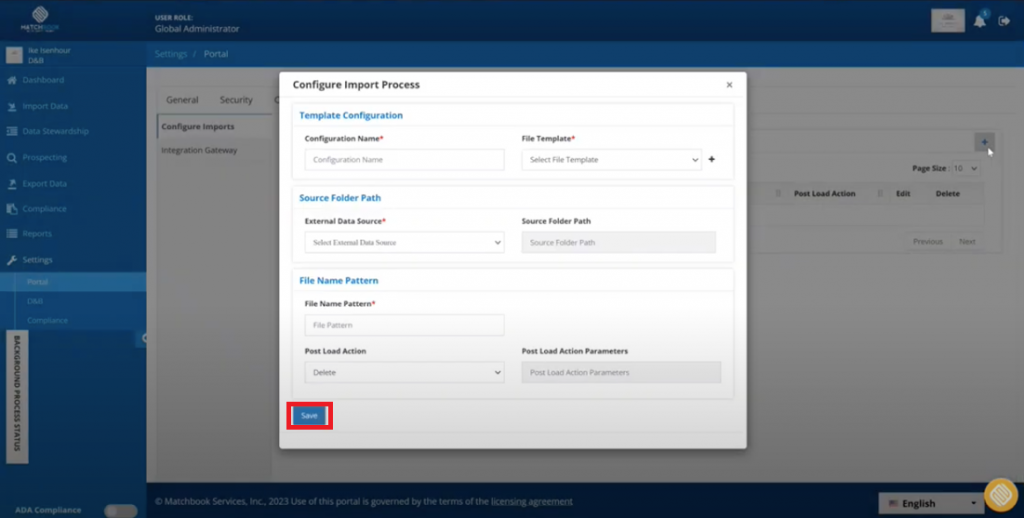The Data Integration feature of Matchbook AI allows you to configure your imports. Perform the following steps to integrate data from an external source.
1. Go to the Data Integration tab under the Portal section in Settings in the main menu.
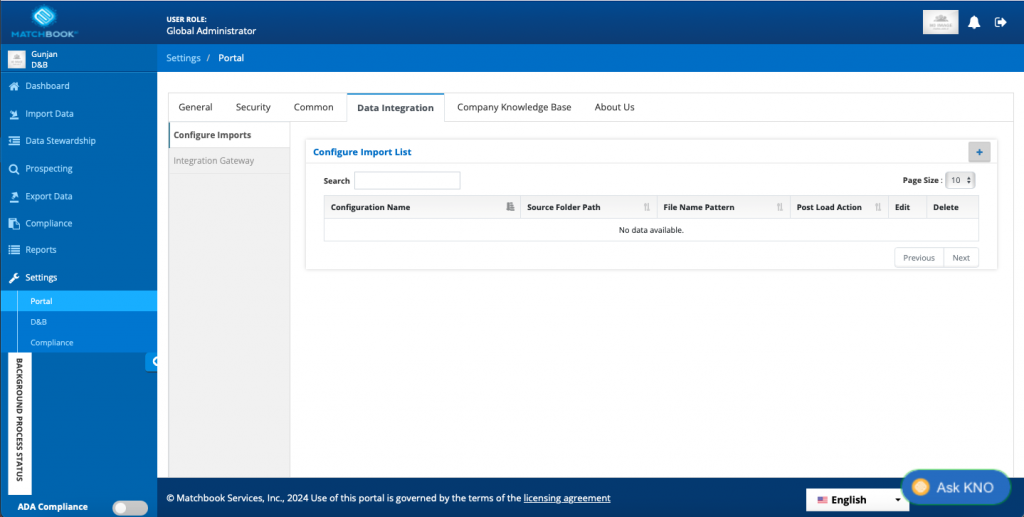
2. Click on the “+” sign to configure a new import.
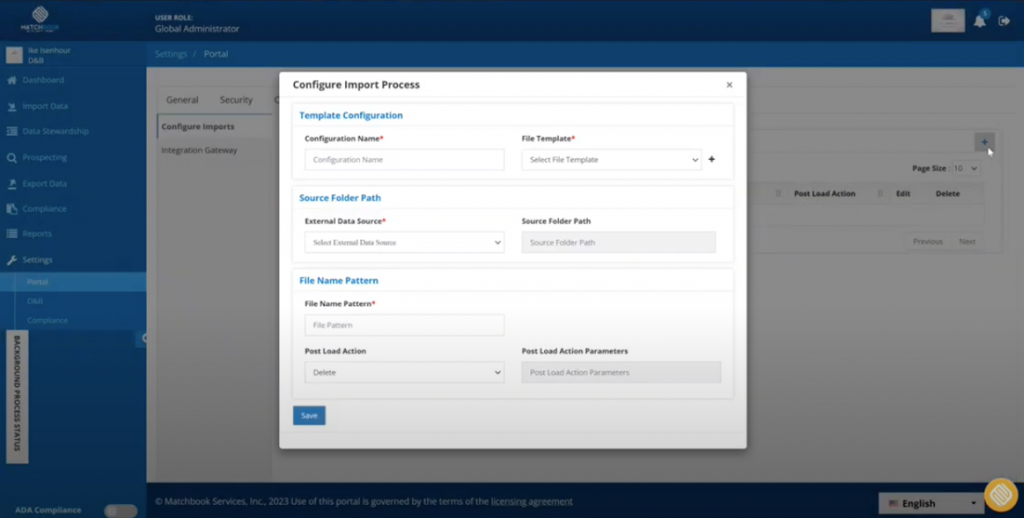
3. Provide the requested details to configure the Import Process. The fields requested on this screen have been described in the table below.
| Fields | Description |
| Template Configuration | |
| Configuration Name | Enter a name to be given for configuration. |
| File template | Choose the source of the file template from the available options in the dropdown menu. Please note that if no file template has been saved or created, this field will be empty. |
| Source Folder Path | |
| External Data Source | Select the External Data Source (Export Destination) from the list of options provided in the dropdown menu. This is the list of Export Destinations added to the platform under Setting>Portal>Common>Export Destination |
| Source Folder Path | Enter the path to the source folder. |
| File Name Pattern | |
| File Name Pattern | Enter the discovery name of the file to be selected. For example, if you know that there is a file starting with marketing, you can create a file pattern rule marketing* to build a rule to search for relevant files. The relevant files will automatically be picked, and their normalization can be easily automated using API. |
| Post Load Action | Select the action to be taken on the file post loading from the options provided in the drop-down menu.· Delete· Archive· Rename· Do Nothing |
| Post Load Action Parameter | Enter any parameters for actions Post loading the data. |
4. Click Save to configure the import process from an external data source.